Export Weight Data to Excel Scales without Excel
Task:
We are filling bags of powder on a six-head filling machine and require to record each bag weight as it comes off the filling machine. We would like to have data sent directly into a Microsoft Excel spreadsheet. Each recorded weight should appear on a new row. The program should create a new log file every day. Each new sheet should be labeled as the day of the data recording. Typically there will be approximately 1000 recorded data entries for the production for the day. We only require the "date" and "head weight" figure to be inserted into the spreadsheet.
Requirements:
- TCP Logger and TCP Data Logger AX Professional, Enterprise, or a trial version;
- Local database
It is assumed that:
You've prepared parser items for export.
For this tutorial, all items were prepared in the previous part.
Also, you may read other examples:
- Export real-time data and draw charts in OpenOffice or LibreOffice Calc
- Write data to an XLS file without Excel
- Export data to Microsoft SQL Server 2015-2022
Solution:
All parser items are now ready for export using the "Local database" plugin. Please, open the configuration window of the "Local database" plugin (fig.1 and 2) by selecting the module in a list and clicking the "Setup" button on the "Data export" page.

Fig.1. Export to Excel. Selecting a database.
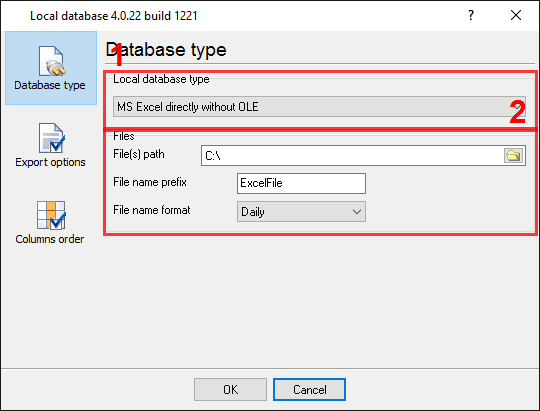
Fig.2. Export to Excel. Selecting a database.
First of all, select a database type in field #1. Then type or choose the database path in field #2 type, where the plugin will create new files. Last, specify a file name prefix in field #3.
On the next tab, you should specify basic format options as per fig.3.
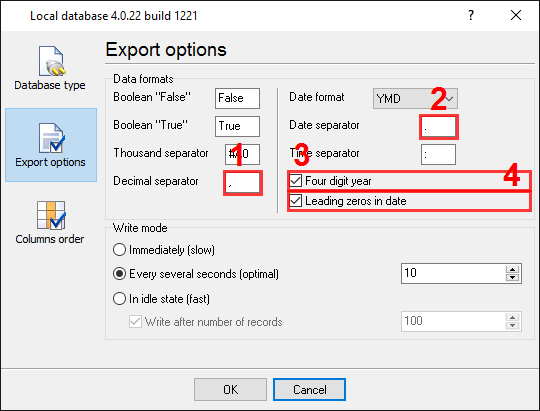
Fig.3. Export to Excel. Format options.
Because one of our variables has the "float" data type, we should specify a necessary decimal separator in field #1. The next variable has the "time" data type. Therefore you should specify a date and time separator in field #2. The option at the pos.3 allows you to add leading zero before the hour, month, or year digits. Other options are unnecessary in our case because we don't use diverse data types.
On the last "Columns order" page (fig.4), you can specify, how our variables will be being placed in a spreadsheet. Because we need two variables only, therefore, please, create two items on this page by pressing the "Add item" button (fig.4, pos.1).
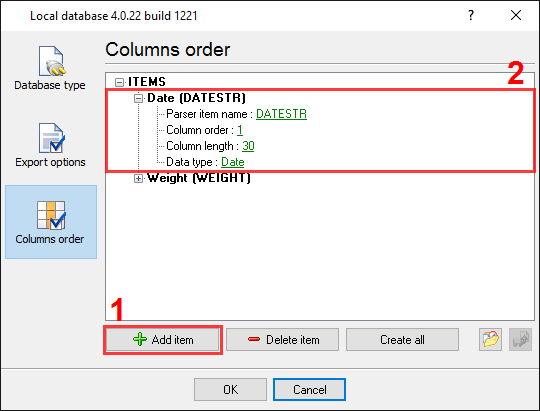
Fig.4. Export to Excel. Column order options.
Any new items may be added by clicking the "Add item" button (Fig.4, pos. 1). Before adding an item, the program will ask you about an item description. You can type any characters here, which will help you to remember a variable's content. For this example, two variables with their corresponding descriptions have been added.
Each data export item has few properties:
- Parser item name. It is a parser variable name, which you have created in the parser configuration. You may select a variable name from a drop-down box or type this name manually;
- Column order. It is a column number in a spreadsheet for the specified variable. The minimum value is 1;
- Column length. It is the width of a column in a spreadsheet. You may change this width in Microsoft Excel later.
Click the "OK" button and close the local database plugin configuration window and the "OK" button in the options window.
Okay, all settings have been completed, and we are ready to capture weight data from scales to an Excel file.
Related articles: Export Weight Data to Excel Scales without Excel
- RS232 to Excel. Four methods to send data from RS232 to Excel Plugins: Various
- Write data to an XLS file without Microsoft Excel installed Plugins: Local database
- Send data to Excel through the DDE interface Plugins: DDE Server
- Export data and charting in Excel in real-time Plugins: Direct Excel Connection
- Write data to a CSV text file Plugins: Local database, DDE Server
- Export real-time data and charting in OpenOffice or LibreOffice Calc Plugins: Direct OpenOffice/LibreOffice Connection
- Write data to an XLS file without Excel Tags: advanced export, rich formatting, many options. Plugins: Excel Export Pro
- Write data to an XLS file without Excel Tags: variant #2. Plugins: Local database